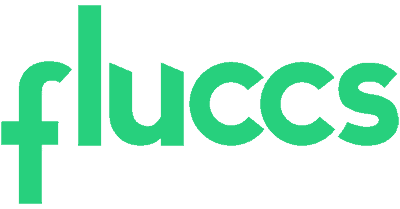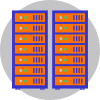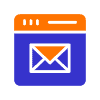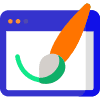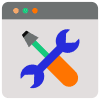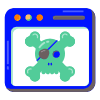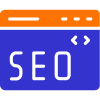- In the Microsoft 365 Admin Center, click on Users > Active Users.
- You should now see a list of all the currently active user accounts. Click on the user account that you want to assign a license to.
- You should now see this screen pop up from the right-hand side of the screen:

Click on Licenses and apps. - You should now see a screen like this:

From here, you can assign and un-assign licenses for a user, as well as assign and un-assign apps. - Once you have assigned the license, click on Save changes.
And that’s it, you’ve successfully assigned a license to a user!