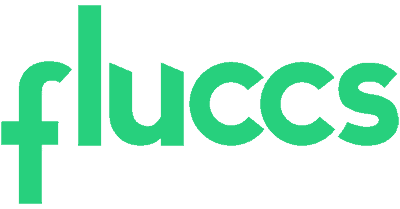Add or change my multi-factor authentication method #
- Go to your Security info page
- If you don’t have a sign-in method set up, select Next.
- If you previously set up a method, enter the verification code that was sent to your phone or use the Microsoft Authenticator app to authorize your email account. Select Verify.
- If you don’t have access to your method and can’t sign in, you’ll need admin permissions to reset your sign-in method.
Add a new sign-in method #
- Select Add method.
- From the drop-down list, select which method you’d like to add.
Authenticator app: Get a notification using the Microsoft Authenticator app when signing in (we recommend this method). You can set up the authenticator app on up to five devices.
Text messages: Get a text message when signing in.
Phone calls: Get a call when signing in.
Security key: Use a security key when signing in. - Complete the steps for your chosen method and select Done.
Note: The email notification sign-in method is unavailable.
Change your sign-in method #
- Next to your Default sign-in method, select Change.
- From the drop-down list, choose your sign-in method. Select Confirm.
Delete a sign-in method #
- Select Delete next to the method you’d like to remove.
- Select Ok to confirm.