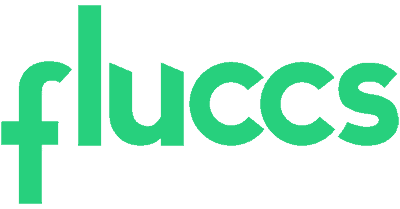After the certificate has been activated and issued to you by the Certificate Authority, you can proceed with deploying the certificate in your cPanel.
1. Log into your cPanel account
2. Locate and click on SSL/TLS Manager in the Security section
3. Click on Manage SSL Sites under the Install and Manage SSL for your website (HTTPS) menu
4. Open the Certificate file using a text editor like Notepad.
Copy the full text including the header and footer —–BEGIN CERTIFICATE—– and —–END CERTIFICATE—–.
Paste these details into the Certificate: (CRT) box.
5. Click on Autofill by Certificate to fetch the related Private Key. This should be stored on the same server where the CSR code was generated.
6. Press the Install Certificate button to install the CA-Bundle file that was sent by the Certificate Authority along with the end-entity SSL Certificate issued for your domain name.
Once done, your website will now be secured and should now be accessible via https://