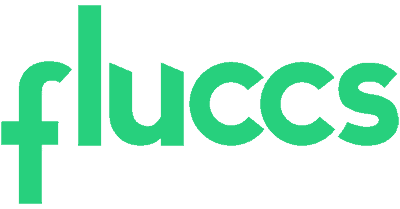- If this is the first account you are setting up on this iPhone, tap Mail and then select Other
If you already have another email account set up, go to the home screen and navigate to Settings > Accounts & Passwords> Add Account > Other > Add Mail Account - Enter the account information.
Name: i.e. John Smith
Email: i.e. user@yourdomain.com
Description: a short description of your email account - Tap Next
- Select POP or IMAP
Important: We strongly recommend using the IMAP protocol instead of the POP protocol as the POP protocol is considered to be outdated and can cause the performance issues for your mailbox.Incoming Mail Server
Hostname: smartermail.myownserver.net
Username: user@yourdomain.com
Password: the password for your email addressOutgoing mail server
Hostname: smartermail.myownserver.net
Username: user@yourdomain.com
Password: the password for your email address
- Tap Next. The device will detect your incoming and outgoing mail settings as well as port settings and connect to your mailbox
- You will be redirected back to the screen where you will see your current email accounts
Tap back into the one you just set up - Scroll down and tap Advanced
- Make sure in the Incoming Settings section the following settings are used:
Use SSL: On
Authentication: Password
Delete from server: Never (you can set as you wish)
Server Port: 993 (for IMAP) or 995 (for POP) - Tap the back button in the upper left of the screen.
- Tap SMTP under the Outgoing Mail Server.
- Tap server name under Primary Server.
In the Outgoing Mail Server section use the following settings:
Use SSL: On
Authentication: Password
Server Port: 465 - Tap Done to complete the setup process.
- To access your account, launch the Mail application from the home screen.
If you have more than one email account set up on your device, you may need to use the back button in the upper left corner of the screen to switch between them.
Web Design
Your content goes here. Edit or remove this text inline.
Logo Design
Your content goes here. Edit or remove this text inline.
Web Development
Your content goes here. Edit or remove this text inline.
White Labeling
Your content goes here. Edit or remove this text inline.
VIEW ALL SERVICES
How can we help you?
Popular Search
domain