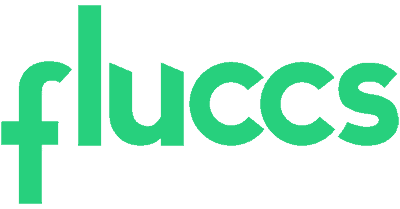- In the Microsoft 365 Admin Center, click on Settings > Domains.

- From here, click on the + Add domain

- You should now see a screen like this:

Enter your domain in the textbox field, then click Use this domain at the bottom.
NOTE – There should be a video on the right-hand side on how to add a domain. Feel free to watch this if you are unsure about anything. - You’ll now need to verify your domain. You’ll be given the following options:

Choose how you want to verify that you own the domain. We recommend using either of the first two methods:
– Add a TXT record to the domain’s DNS records
– Add an MX record to the domain’s DNS records
If the DNS records are with us, please follow the below KB article on how to add DNS records for your domain:
How to manage DNS records for the domain from the client area
How to modify DNS records from cPanel
How to manage DNS records for Plesk control panel
When you select the verification option you want to go with, you will be provided with the records you need to add and the option for step-by-step instructions.


- Once you have followed the instructions for adding the chosen verification method, click on Verify at the bottom of the screen. If you’ve done it correctly, it will verify and go through to the next screen.
If you haven’t done it correctly, it will let you know what is wrong. If you need assistance with this part, please contact your DNS hosts. - Click Continue on the following screen.
- You should now see the following screen:

Scroll on this page and click on the drop-down arrows to reveal the DNS records that need to be added for your domain. Once you have added these DNS records, click Continue.
- If all has gone well, you should see the following screen:

Click Done to finish this process.
And that’s it, you’ve successfully added a domain!