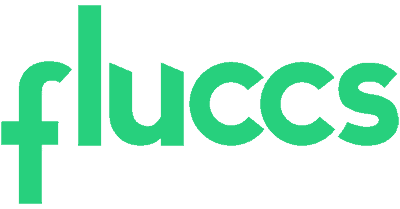NOTE – Microsoft does not allow for external forwarding by default, so we need to make sure it is enabled first:
- Log into Microsoft 365 Defender (https://security.microsoft.com/)
- Go to Policies & Rules > Threat policies > Anti-spam
- Click on Anti-spam outbound policy to bring up a pane on the right
- Click on Edit > Under Automatic forwarding rules, select On – Forwarding in enabled
Use the new Exchange admin center (EAC) to configure email forwarding. #
You need to be assigned permissions before you can perform this procedure or procedures. To see what permissions you need, see the Recipients entry in the Feature permissions in Exchange Online article.
- In the new EAC, go to Recipients > Mailboxes
- In the list of user mailboxes, click the mailbox that you want to configure mail forwarding for. A display pane is shown for the selected user mailbox.
- Under Mailbox settings > Mail flow settings, click the Manage mail flow settings
- In the Manage mail flow settings display pane, you will see the Email forwarding option. Click the Edit button next to this option to view or change the setting for forwarding email messages.
- The Manage email forwarding display pane is shown. By default, the Forward all emails sent to this mailbox setting is OFF. Turn it ON.
- Under Forwarding address text box, enter the forwarding email address. The text box allows a search option for searching email addresses by partially entering the keyword.
- You can turn ON the Keep a copy of forwarded email in this mailbox option if you wish to keep a copy of the forwarded email.
- Click Save to save your changes. Click Close to exit from the Manage mail flow settings display pane.
Use the Classic Exchange admin center to configure email forwarding. #
You need to be assigned permissions before you can perform this procedure or procedures. To see what permissions you need, see the Recipients entry in the Feature permissions in Exchange Online article.
- In the EAC, go to Recipients > Mailboxes
- In the list of user mailboxes, click or tap the mailbox that you want to configure mail forwarding for, and then click or tap Edit
- On the mailbox properties page, click Mailbox Features.
- Under Mail Flow, select View details to view or change the setting for forwarding email messages.
- On this page, you can set the maximum number of recipients that the user can send a message to. For on-premises Exchange organizations, the recipient limit is unlimited. For Exchange Online organizations, the limit is 500 recipients.
- Check the Enable forwarding check box, and then click or tap Browse.
- On the Select Recipient page, select a user you want to forward all email to. Select the Deliver message to both forwarding address and mailbox check box if you want both the recipient and the forwarding email address to get copies of the emails sent. Click or tap OK, and then click or tap Save.
What if you want to forward mail to an address outside your organization? Or forward mail to multiple recipients? You can do that, too! #
- External addresses: Create a mail contact and then, in the steps above, select the mail contact on the Select Recipient page. Need to know how to create a mail contact? Check out Manage mail contacts.
- Multiple recipients: Create a distribution group, add recipients to it, and then in the steps above, select the mail contact on the Select Recipient page. Need to know how to create a mail contact? Check out Create and manage distribution groups.
How do you know this worked? #
To verify that you’ve successfully configured email forwarding, do one of the following:
- In the EAC, go to Recipients > Mailboxes.
- In the list of user mailboxes, click or tap the mailbox that you configured email forwarding for, and then click ‘Edit’ icon.
- On the mailbox properties page, click or tap Mailbox Features.
- Under Mail Flow, click or tap View details to view the mail forwarding settings.