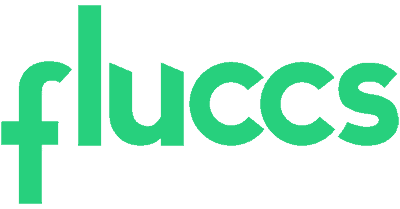Active User #
- Log into the Microsoft 365 Admin Center – https://admin.microsoft.com/
- In the menu on the left-hand side, click on Users > Active users

- On the Active users page, click on Add a user.

- You should now see the below screen:

Fill in the information for the new user. We recommend having the following options on this screen checked:
– Automatically create a password
– Require this user to change their password when they first sign in. - Once you have filled in all the information and checked the options, click Next.
- You should now see a page that looks like this:

Select the correct country for this user, and then select the product license to assign to their user account. This will be the Microsoft 365 license you purchased for them. - Once you have done that, click Next.
- You should now see a page that looks like this:

Click on the drop-down arrows to reveal the options and fields for each.
For Roles, assign any administrative roles for the user if applicable.
For Profile Info, fill in the fields for the person using this user account. - Once you are done, click Next.
- You will now be presented with a review screen, where you can review all the information you filled in and options you selected for this user account. If you are happy with everything, click on Finish adding.
Guest User #
- In the menu on the left-hand side, click on Users > Guest users

- You should now be on the Guest users Click on Add a guest user. This will open a new tab for the Microsoft Azure portal.
- You should see a page similar to this:

– Identity: Fill out the information for the guest user.
– Password: We recommend leaving ‘Auto-generate password’ selected to ensure a secure password.
– Groups and roles: add the guest user to a group and assign roles (if applicable).
– Settings: choose whether to block sign-in for them or not, and select the guest user’s country.
– Job info: Fill out the job information for the guest user, and select the manager for the guest user (if applicable). - Once you have done this, click Create.
And that’s it, you’ve successfully added a user!